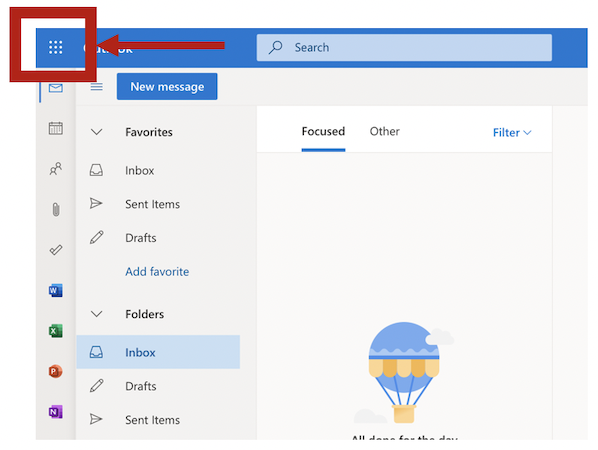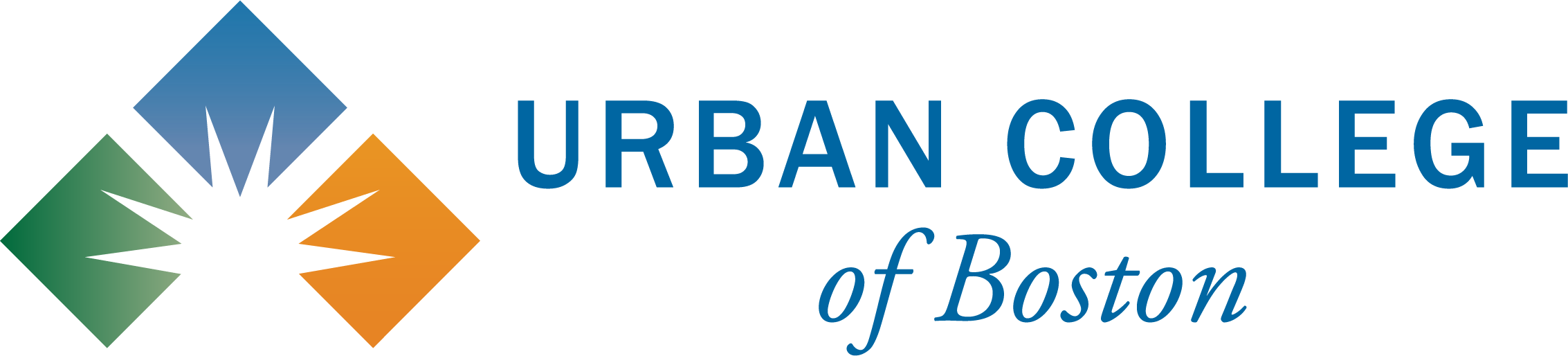Technology is crucial for all students’ success. Urban College provides students with direct access to tools such as Word, Excel, and Powerpoint to support student development.
+ How do I log into my student email?
- Navigate to http://email.urbancollege.edu/
- Enter email address: firstname.lastname@urbancollege.edu then press Next
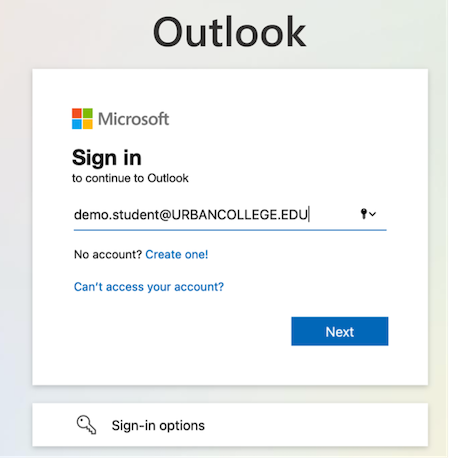
- Enter your password
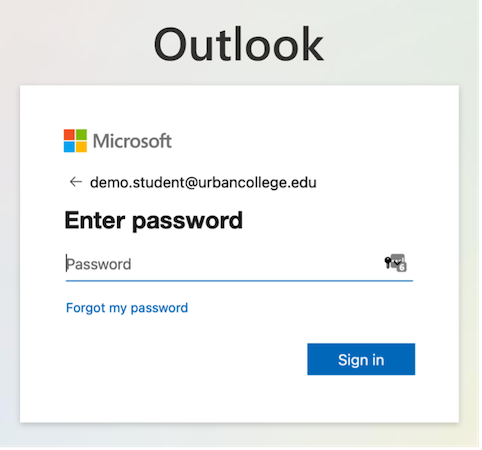
Note: First time users will be requested to change their password. Microsoft Office365 password policy and recommendations can be found here.
Enter the password you received under "current password" and set a new one.
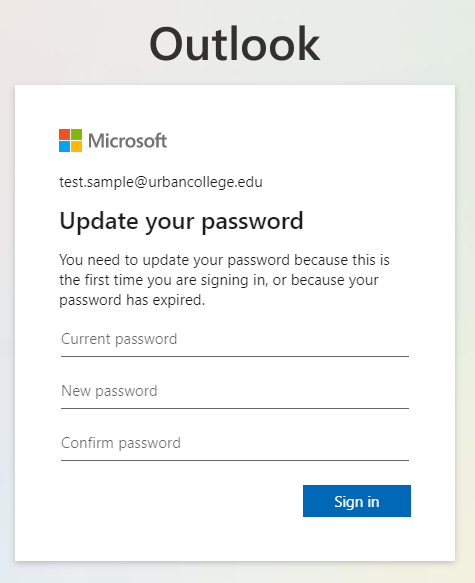
Click "next"
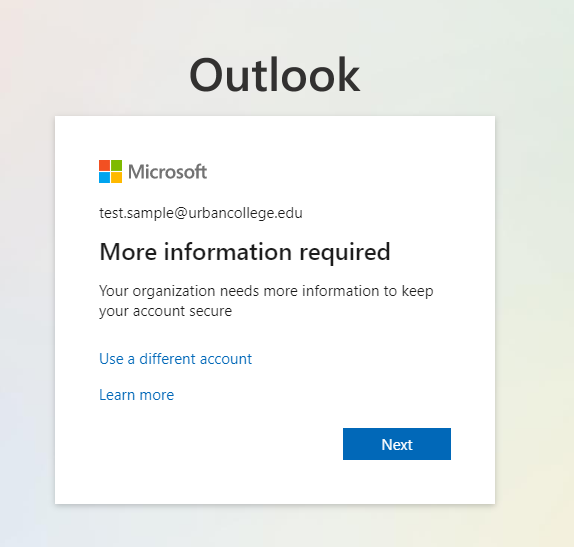
You will need to enter an authentication option, email or phone. Click on "set it up now" to add the authentication that you want to reset password on your own in the future.
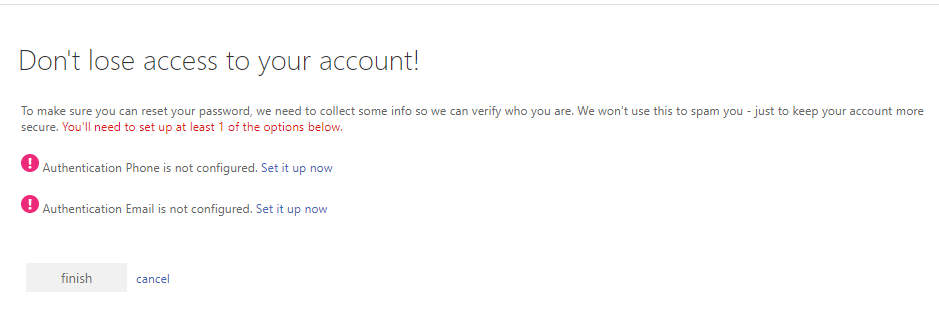
If you enter your personal email or phone number, then click "email me" or "text me". A code will be sent to your personal email or by text to you. Enter the code then click "verify". Then click "back".
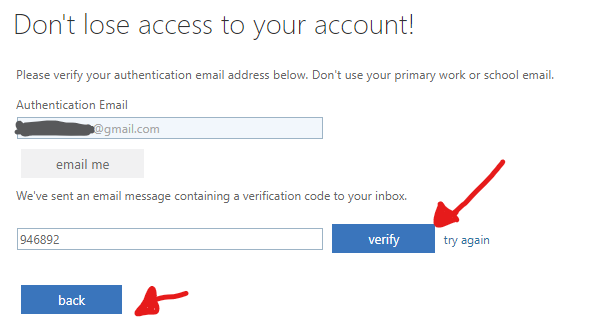
You will see a green check mark. Click "Finish".
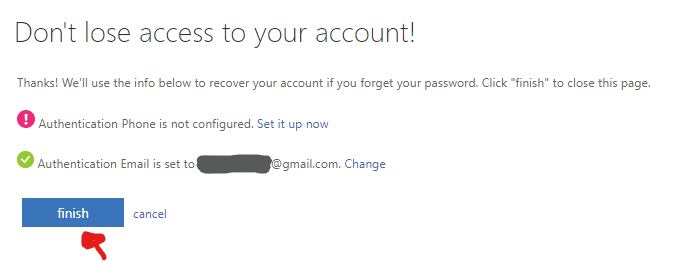
+ OPTION 1: How do I request a password reset for my student email on my own when authentication is set up?
- Navigate to [http://email.urbancollege.edu/][1]
- Enter email address: firstname.lastname@urbancollege.edu then press Next
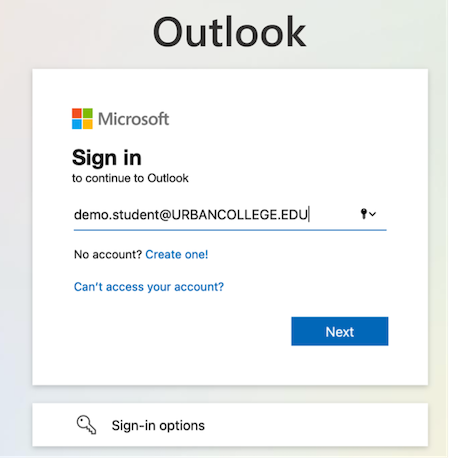
- Select Forgot my password
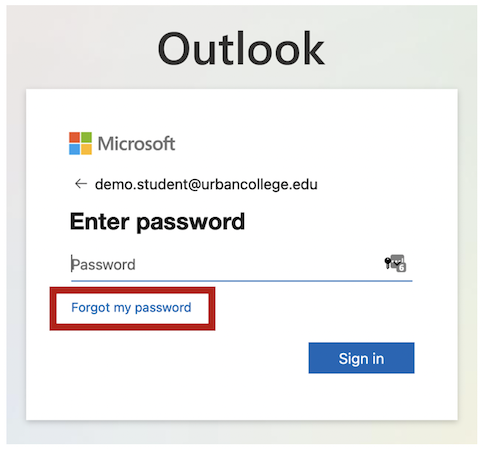
- Enter your UCB email and enter the code shown to you on the screen then click "next".
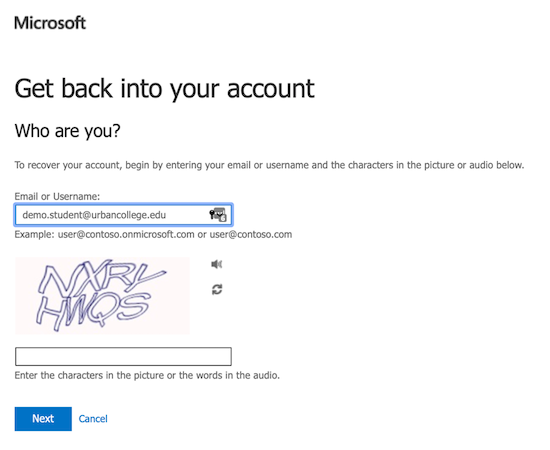
Choose how you would like to receive your code, if by personal email click on "email", if by phone, click on phone option.
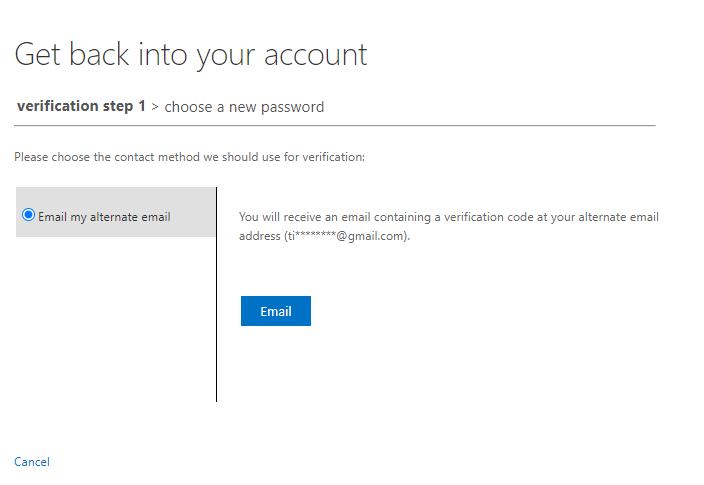
Once you receive the code, enter the 6 digit code sent to you, then click on "next".
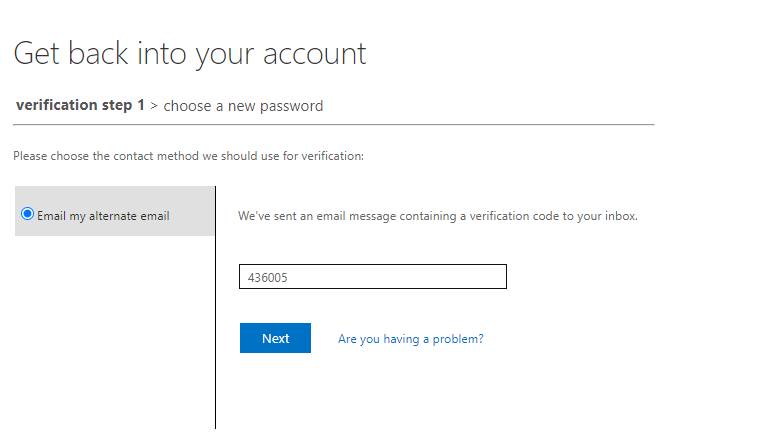
Enter a new password at least 8 characters long, be sure to include at least one uppercase letter, lower case letter, and a number, then click "finish".
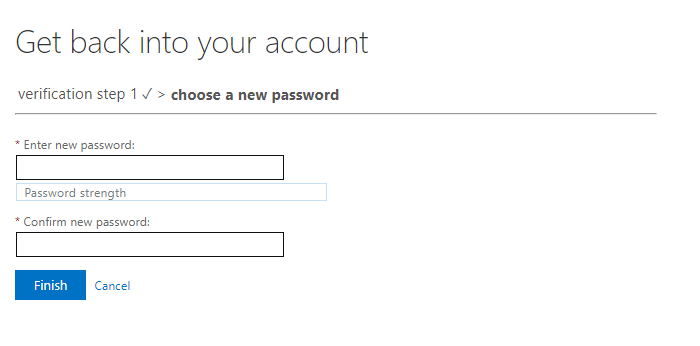
- Once you see the screen below, click on "Click here" to log in again with your UCB email and new password.
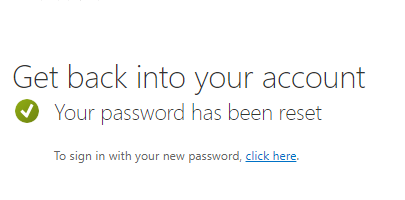
+ OPTION 2: How do I request a password reset for my student email if authentication is NOT set up?
- Navigate to http://email.urbancollege.edu/
- Enter email address: firstname.lastname@urbancollege.edu then press Next
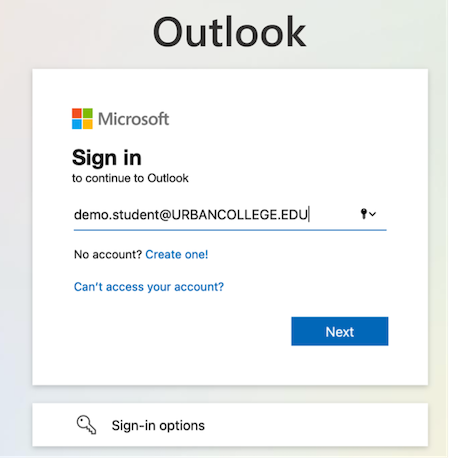
- Select Forgot my password
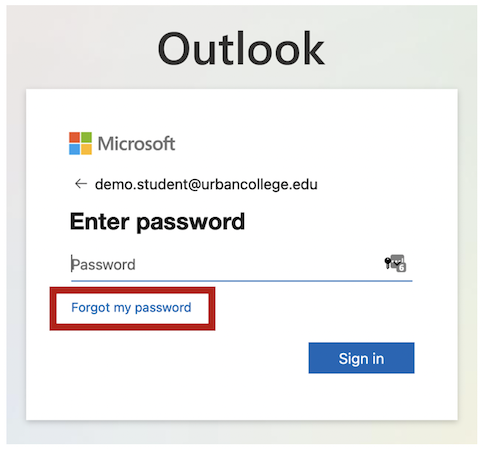
- Fill out the form and an automatic email will be delivered to helpdesk@urbancollege.edu.
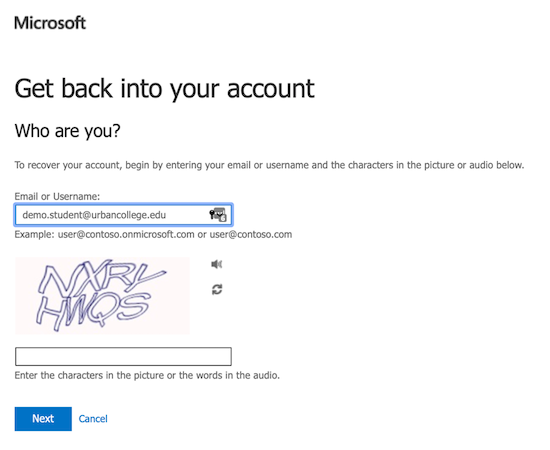
- Click on "contact your Administrator" and helpdesk will receive a reset request from you. Please be advised, if sent Monday-Friday between 10am to 6pm, you will get a response on the same day, if sent after 6pm, you will get a response the next business day (unless it's a Friday, you will get a response on Monday).
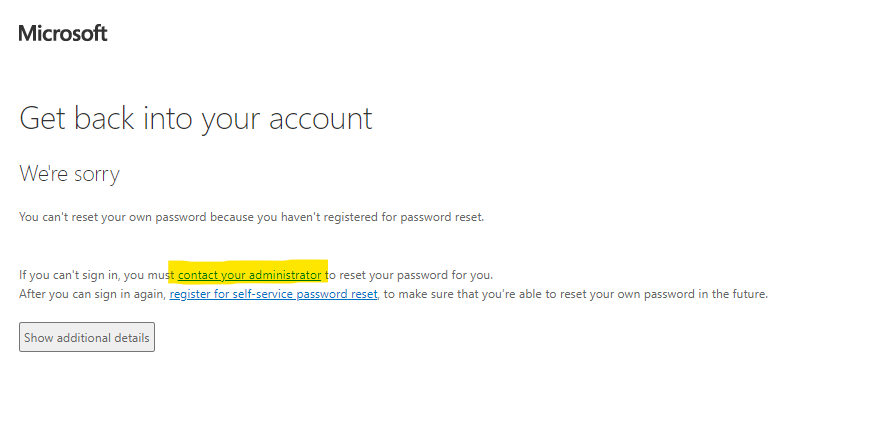
+ How do I open other Microsoft Office365 products?
- Navigate to [http://email.urbancollege.edu/][1]
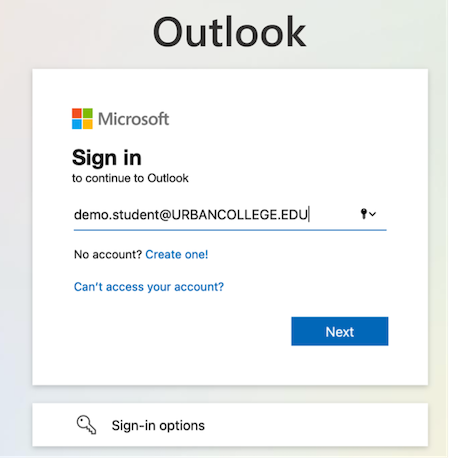
- Enter email address: firstname.lastname@urbancollege.edu then press Next and on following screen enter your password
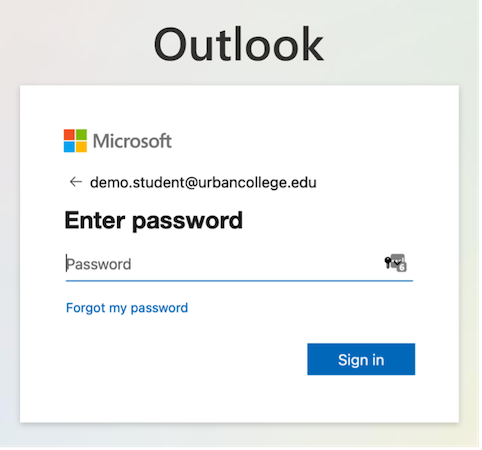
- Once logged in, Select the top left Application Menu, then Select available Office365 products such as Word, Excel, OneNote, PowerPoint, and much more.